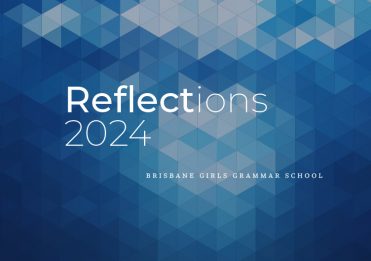Logging in to view Parent Portal
The School website (www.bggs.qld.edu.au) allows members of the public to learn about Brisbane Girls Grammar School, providing information about its history, teaching, learning and co-curricular programs.
Parents can log-in to Parent Portal (www.bggs.qld.edu.au/parent-portal) from the homepage of the website. Parent Portal provides more specific information for members of the School community, including event information, newsletters, student assessment and staff contact details.
How to log-in to Parent Portal
- In the top right-hand corner of any page on the website, click on the word ‘Login’.
- You will be asked to enter your Parent Portal username and password.
- This username and password are your existing details, used when logging into School systems.
For any enquiries relating to Parent Portal, or to reset your password, please contact IT Support.
Where can I find teacher or staff contact information?
- First, ensure that you are logged in.
- In the Main Menu, select the ‘Parent Portal’ tab and then select ‘Contacts’.
- Scroll down to the bottom of the page. You can then filter the staff list by different groupings (e.g. Heads of House, Instrumental Music Staff, etc.).
Alternatively, if you are looking for a specific Sport Coordinator or Music Ensemble Director, you can visit the group’s page in Parent Portal, located under ‘Co-curricular’ .
Where can I update my daughter’s contact details, medical information, or excursion requirements?
Medical information, parent contact details and excursion consent will remain housed in Parent Lounge.
- First, ensure that you are logged in.
- Under the Main Menu, select the ‘Parent Portal’ tab, then navigate to ‘Parent Lounge’.
Alternatively, from the Parent Portal Homepage, click on the Parent Lounge icon.
Where can I see my daughter’s results?
Similar to the previous Parent Portal, assessment and continual reporting information is available on the ‘Assessment portal’, which is linked from Parent Portal.
From the Parent Portal homepage, click on the ‘Assessment’ icon.
Alternatively, navigate to the Assessment page from the Parent Portal tab under the Main Menu.
How do I report an absence?
- In the Main Menu, select the ‘Parent Portal’ tab and then select ‘Contacts’. Select ‘Report an Absence’.
- From this page, you can either fill out the online form, or contact Student Reception directly via 07 3332 1333.
Please note: for absences longer than three days, please phone Student Reception.
How can I view upcoming School events?
- Once logged in, navigate to the Events page using the Parent Portal menu, or by finding the ‘Events’ icon on the Homepage.
- Events can be viewed in either a list or calendar view. Use the tabs to alternate between these views.
- Events can be filtered based on event type and Year level. Use the drop-down filters to find events that are relevant to you.
- To RSVP for an event or purchase a ticket, click on the name of the event. Further details, including an RSVP form will appear if required.
How do I view BYOD information?
- First, ensure that you are logged in.
- In the Main Menu, select the ‘Parent Portal’ tab and then select ‘Academic’. Select ‘Bring Your Own Device (BYOD)’.
Note that there is also information available about BYOD on the School’s website. You can navigate to this from the bottom of the BYOD Parent Portal page.
How do I view Sport information and events?
- Ensure that you are logged in and have navigated to Parent Portal.
- Select ‘Co-Curricular’>’Sport’. You can then either choose the sport you are interested in, or visit the main Sport page (the first option in this sub-menu).
Alternatively, from the Parent Portal Homepage, select the Co-Curricular icon, then the Sport icon, and the relevant sport.
How do I view Music information and events?
- First, ensure that you are logged in to the School’s website.
- Under the Main Menu, select the ‘Parent Portal’ tab, then navigate to ‘Co-Curricular’>’Music’.
- From the Music page, you can complete the Music Enrolment form for 2019, view Ensemble Directors and Instrumental Music teachers and see upcoming events.
Alternatively, from the Parent Portal Homepage, select the ‘Co-Curricular’ icon, then the ‘Music’ icon.
Enquiries and questions
For any enquiries relating to Parent Portal, or to reset your password, please contact IT Support.
View a Guide to Using Parent Portal as a PDF
-
A Guide to Using Parent Portal